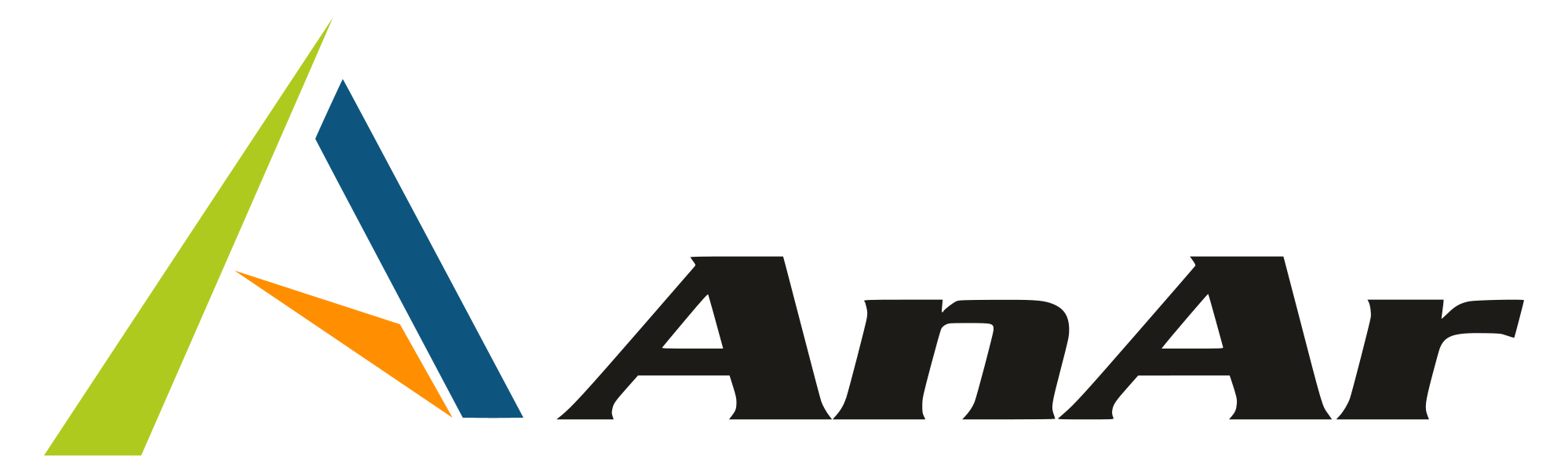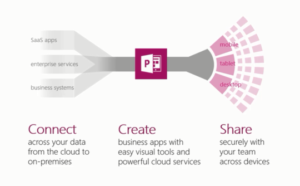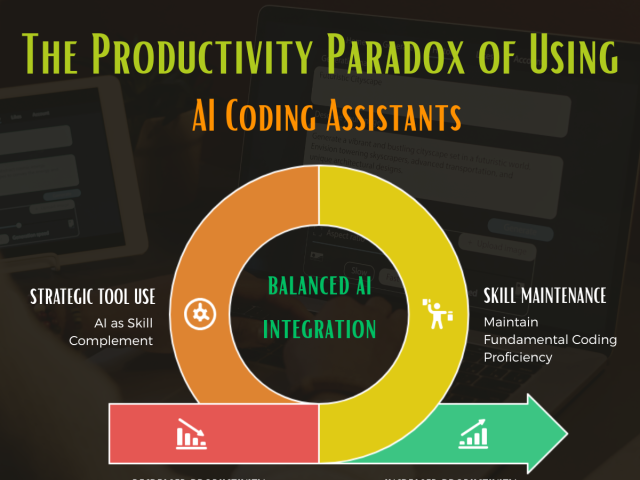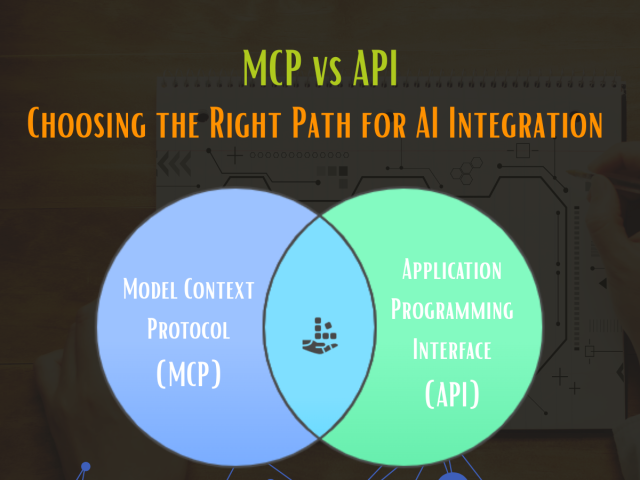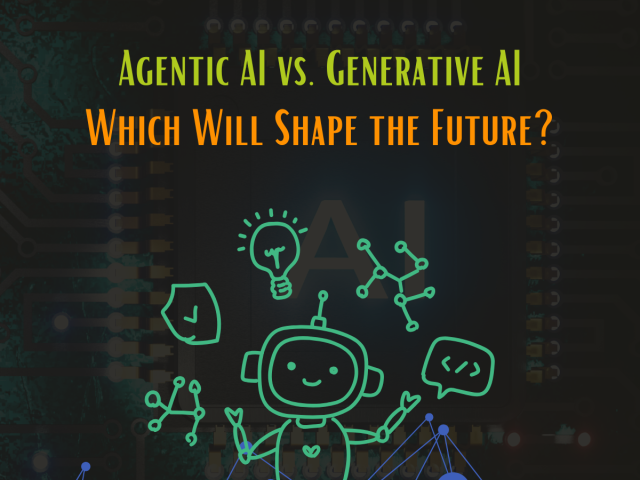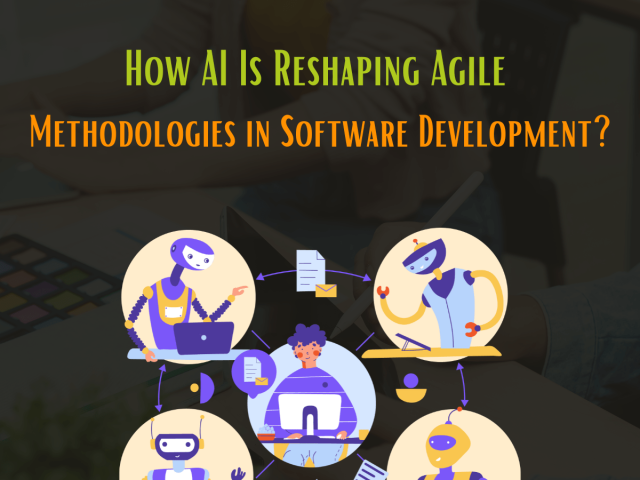PowerApps are a “no code” way to develop forms for viewing and editing your data. It connects to the cloud services and data sources you’re already using, giving business analysts and specialists the ability to quickly build apps that suit their specific needs without writing code or struggling with integration issues. The app can publish instantly to the web, tablets, mobile without play store. In PowerApps it possible to trigger flows from within apps.
In PowerApps, you can manage organizational data by running an app that you created or that someone else created and shared with you. Apps run on mobile devices such as phones, or you can run them in a browser by opening Dynamics 365. You can create an infinite variety of apps – all without learning a programming language such as C#.
If you’re new to app development, you can see how a simple app is built by generating one automatically based on a single data source and then customizing the app to better suit your needs.
For Example, a custom SharePoint list, you can shows all items, details about each items, details and options for creating or editing an item.
Generating PowerApps:
You can generate PowerApps automatically with data source as any one of the following:
• The common Data Service
• a SQL Server database
• Salesforce
• Dynamics 365
• Excel workbook (in a cloud-storage account)
Creating PowerApps from beginning:
After generating an app automatically and got some experience in customization, you can create an app from scratch.
Following are some important topics:
• formulas
• galleries
• forms
• tables and records
• controls and their properties.
How to use Microsoft PowerApps:
First of all, login to the site and create new SharePoint list.
In that, we have to create PowerApps.
We can use filter, controls, and galleries. In PowerApps we can create, edit, search the list items.
We can create our own UI for the app.
Flow:
Microsoft Flow is a cloud-based software tool that allows employees to create and automate workflows across multiple applications and services without the need for developer help. Automated workflows are called flows.
It is the latest workflow management tool by Microsoft for automating workflows across applications and services by connecting web services, files, and cloud-based data. It is cloud-based software tool that allows employees to create and automate workflows across multiple applications and services without the need of developer help. It does automate approvals, send/receive notifications, synchronize files, or collect, organize and update data. There are many pre-built templates you can use if they satisfy current business needs. In Microsoft flow you need to sign in so that the pre-built templates can connect to the services you are trying to access. After login you can view all the triggers, actions, and settings that make the flow function. Feel free to add, change, or delete actions to create your own flow.
You can use Microsoft Flow to automate a number of common scenarios, like getting a text message whenever your boss emails you, saving the results of a Twitter search to an Excel file, copying files from OneDrive to SharePoint, copying photos from Instagram to Dropbox, and many more.
You can use various data source such as SharePoint lists, Excel files, Azure SQL tables etc
How to use Microsoft Flow:
Login to site and created new SharePoint list. In that, we can create flow.
We can send email notification using the flow.