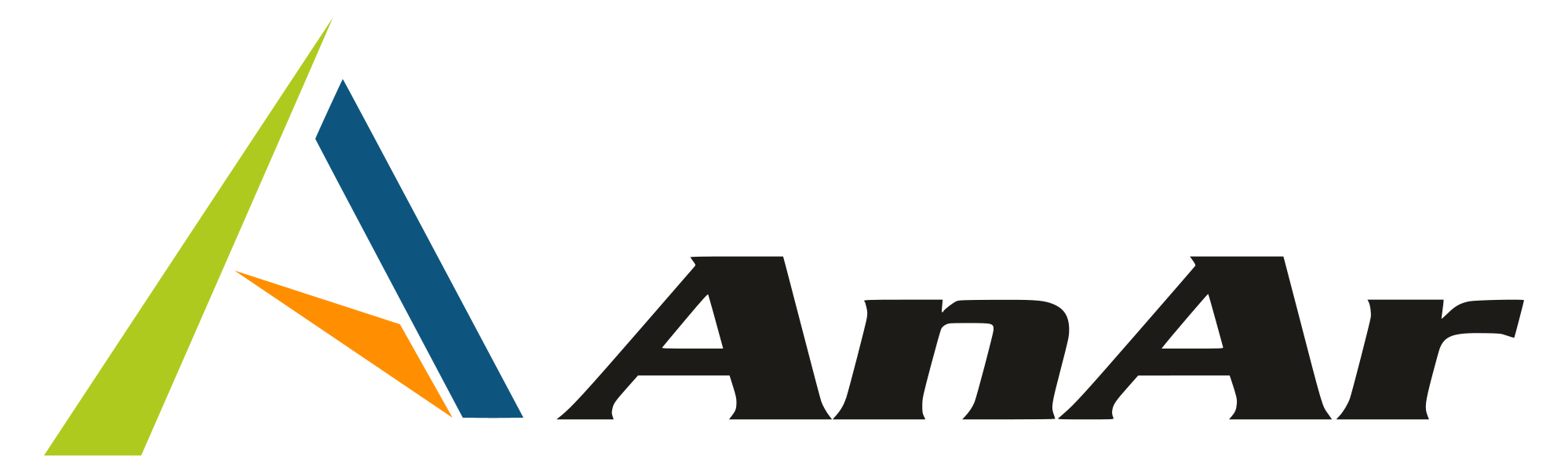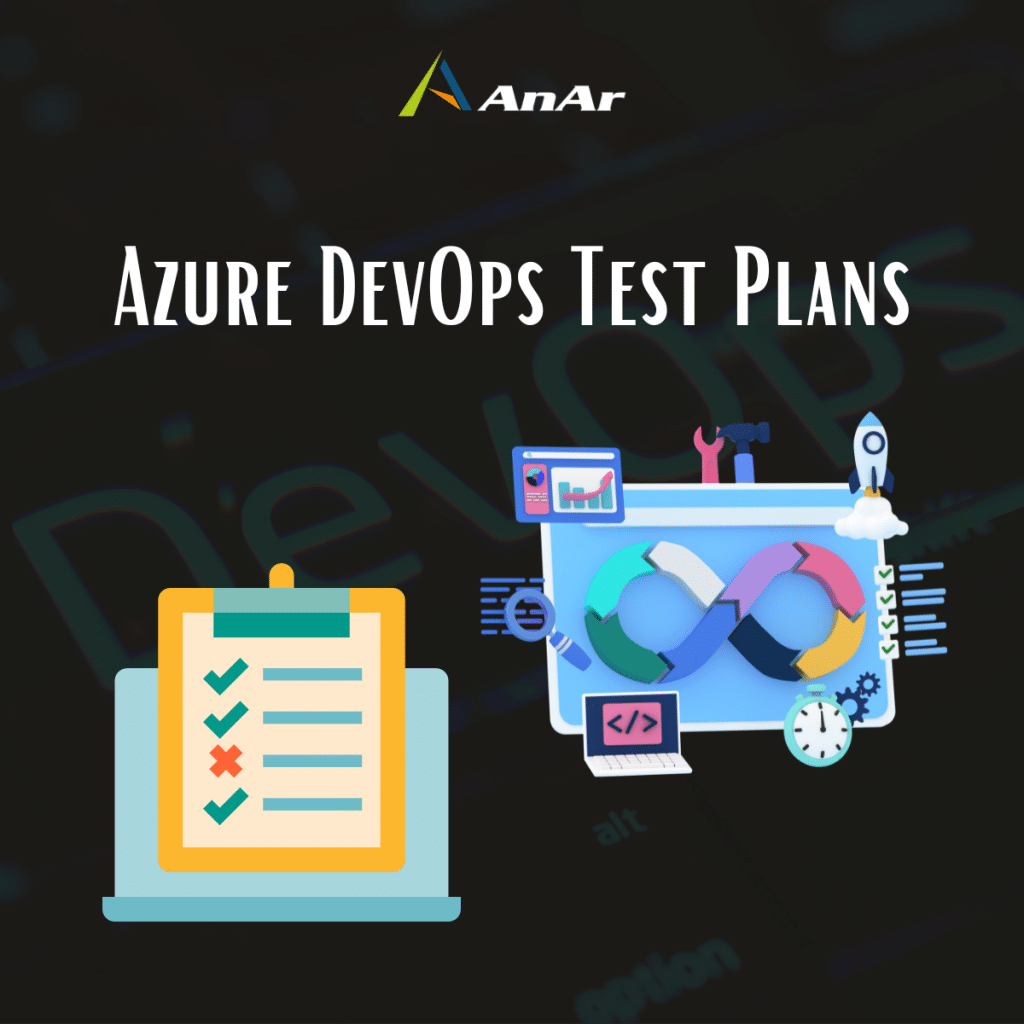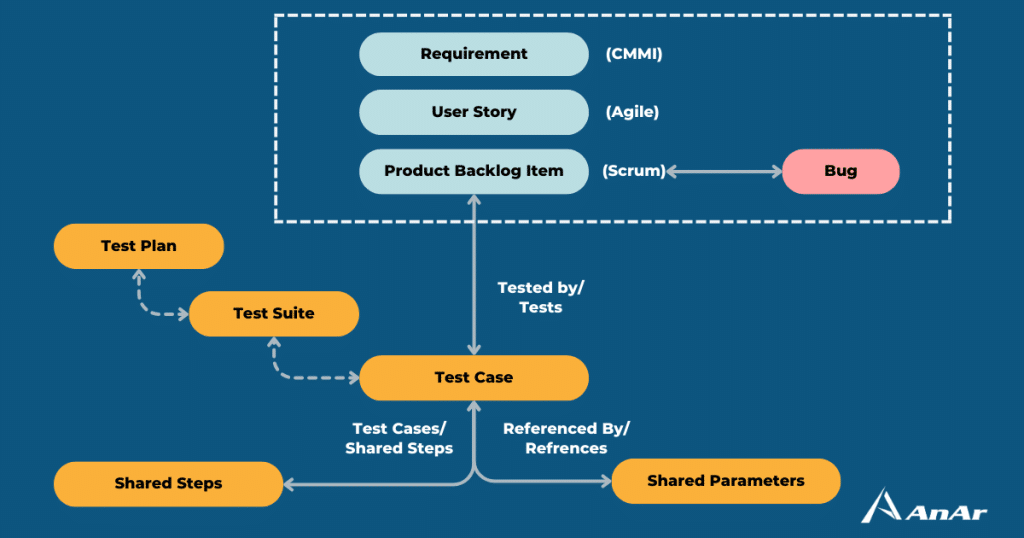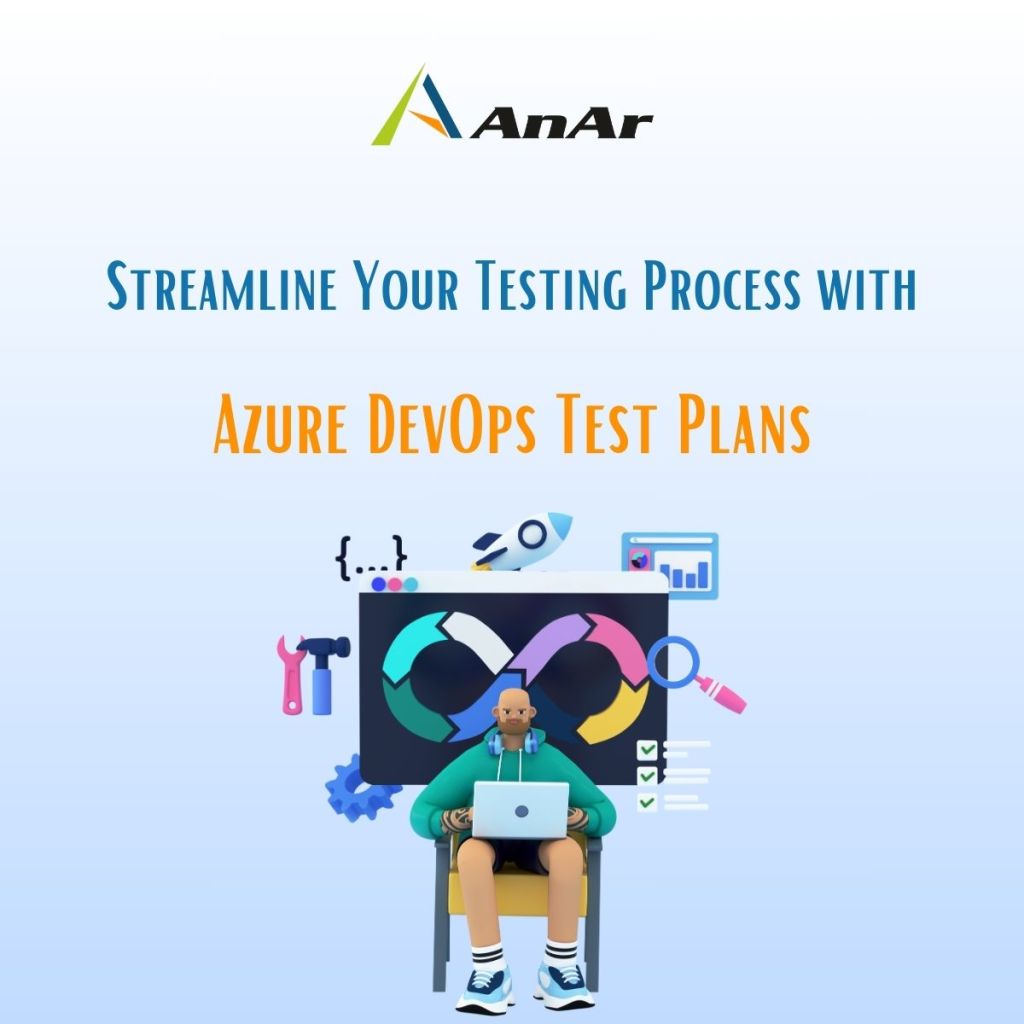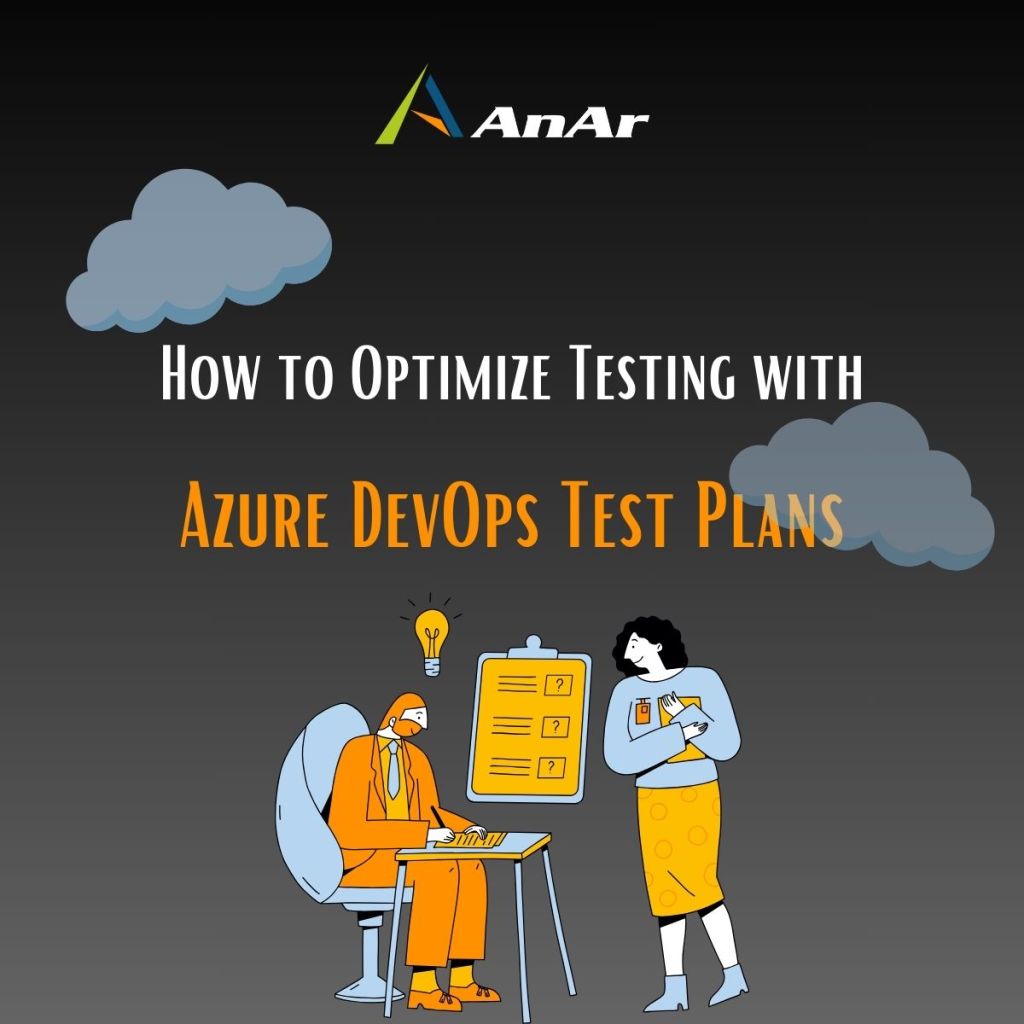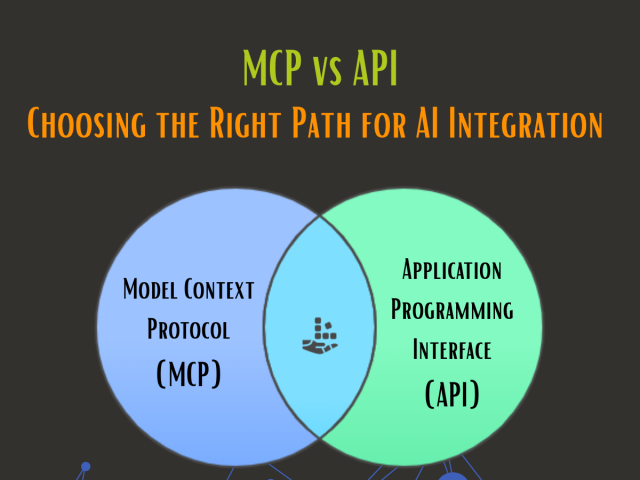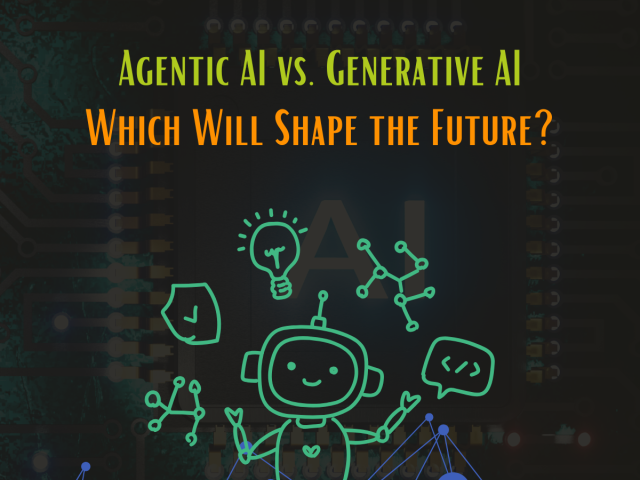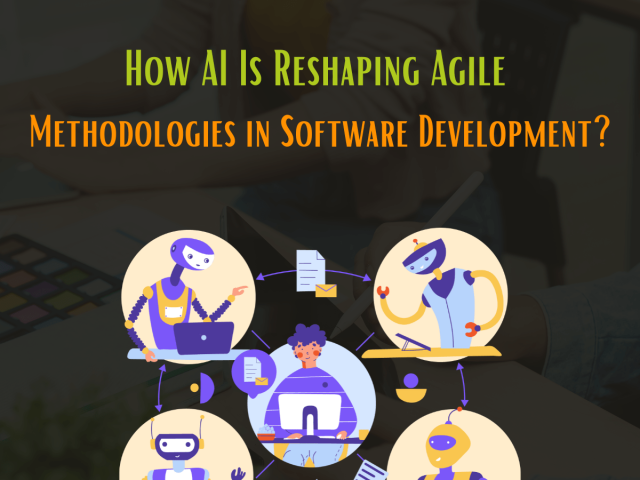What Are Azure DevOps Test Plans – Azure DevOps Test Management
Tired of buggy software that crashes and burns? Azure DevOps Test Plans is here to save the day. As a comprehensive testing solution, it empowers development teams to deliver high-quality applications that meet the expectations of users.
No more guessing if your code is ready for prime time. Azure DevOps Test Plans provides a structured framework for defining, executing, and tracking test cases, ensuring that your software is thoroughly validated before it reaches production.
In this blog, we’ll explore the key features and benefits of Azure DevOps Test Plans, demonstrating how it can streamline your testing process and help you deliver exceptional results.
What is Azure DevOps Test Plans?
Azure Test Plans, a module within Azure DevOps, enables users to efficiently manage test plans, suites, and cases across the software development lifecycle. It provides a streamlined approach for exploratory testing and soliciting feedback through a browser extension.
Utilizing Azure DevOps (ADO) as the centralized platform for Test Plans empowers your Quality Assurance team to create comprehensive testing strategies for specific projects. By integrating your Testing Team into the Azure DevOps ecosystem, you establish it as the definitive source of project truth.
Through this interconnected system, developers, business analysts, and Quality Assurance can collaborate effectively to ensure that the software meets the specified requirements and is thoroughly tested before release.
What test objectives can be accomplished through Azure DevOps Test Plans?
Azure Test Plans combines browser-based tools and DevOps integration to achieve the following test objectives:
- Manual and exploratory testing, including planned manual testing, user acceptance testing, exploratory testing, and stakeholder feedback.
- Automated testing seamlessly integrated with Azure Pipelines for continuous testing within CI/CD workflows.
- Traceability by linking test cases and suites to user stories, features, or requirements for end-to-end visibility.
- Reporting and analysis through customizable tracking charts, test-specific widgets, and built-in reports for effective progress monitoring.
While Azure DevOps Test Plans can cater to both automated and manual testing, in this article we’ll specifically concentrates on the manual testing aspects within ADO test plans.
Azure DevOps Test Plans offers an exceptional platform for your team to fulfill their manual testing requirements for numerous compelling reasons:
1. Stakeholder Feedback
Test Plans enables teams to work together more efficiently by providing a unified workspace for testing, business analysis, and development. Manual testing can easily incorporate the test cases designed by business analysts, making it easier for teams to align their efforts. This is particularly valuable for teams with business analysts who are skilled in creating comprehensive test cases.
2. Effective Manual Testing Features
Test Plans’ manual testing features go beyond pass/fail marks. It allows testers to provide in-depth feedback, including marking individual test steps, capturing live visuals, and adding comments tied to the test case run. This insight helps understand why a step was marked as blocked or failed, even for external testing teams, facilitating result interpretation.
3. Seamless Extensibility
Utilizing appropriate test case management tools enables the creation of intelligent reports and horizontal traceability matrices for various elements within the testing process, including Test Plans, Test Suites, Test Cases, Test Runs, Test Case Runs, and Test Case Step Runs.
Such tools have the capacity to revolutionize the way companies handle test cases through virtual linking, thus transforming the functionality of Test Plans.
How does Test Plans Work?
Google receives numerous queries each month about how ADO testing functions, possibly due to prevalent use of custom in-house testing solutions separate from ADO Test Plans. To grasp ADO Test Plans, it’s helpful to understand key terms:
- Test Plan: A container comprising configurations, test suites, and cases, allowing for division into shared steps with parameters. It accommodates static, requirement-based, and query-based suites.
- Test Suite: A grouping of test cases exploring distinct scenarios within an overarching test plan, enhancing visibility of completed scenarios.
- Test Case: A step or series validating specific code or app deployment components. It assesses correctness and alignment with business and customer requirements and can be created directly under a test plan without necessitating a test suite.
Teams often interchange “test plan” with “test suite,” causing occasional confusion. When creating a Test Suite, teams must select from three distinct types, outlined below.
1. Test Suite 1 — Req-based
Test suites based on requirements are the most straightforward and offer clear traceability. They encompass all the test cases associated with a specific requirement.
2. Test Suite 2 — Query Based
Query-based test suites gather a set of tests from your project, regardless of their association with specific requirements.
3. Test Suite 3 — Static Based
Static-based test suites are used either as containers to group other test suites, or to group a specific set of test cases.
The type of Test Suite you choose will determine which Test Cases are included in your testing. Once you’ve created your Test Suite and its Test Cases, you can execute a comprehensive Test Run. Before starting the Test Run, you’ll need to select one of three Test Suite types: Requirements-based, Query-based, or Static.
How to select a Test Suite type?
Prior to initiating your Test Run, you need to decide which type of Test Suite to use: Requirements-based, Query-based, or Static. It’s important to note that Test Suites, regardless of type, can only incorporate Test Cases.
1. Requirements-based Test Suite
Requirements-based Test Suites link Test Cases to requirements, streamlining testing. Creating a suite auto-imports associated Test Cases, requiring just the Requirement selection. This promotes collaborative work and allows for Traceability Matrices to track Test Case alignment and outcomes.
2. Query-based Test Suite
A Query-based Suite is created by selecting test cases through a Work Item query. It automatically includes all cases that meet the criteria. This type is used when tests aren’t directly tied to specific requirements but rely on conditions like iteration or tags. Unlike Requirements-based Suites, Query-based Suites offer flexibility in test selection based on various criteria. The interface for constructing the query is similar to that used by the Business Analysis team in Azure DevOps.
3. Static Test Suite
Static suites serve as flexible containers for tests without direct ties to requirements or queries. They prove valuable for creating nested Test Suites or for conducting experimental ad-hoc testing.
How do I build Azure DevOps Test Plan?
Test Plans enable your team to organize test execution, ensuring the project meets quality standards. You’ll generate Test Plans and Test Suites for all requirements in each step as follows —
Step-1:
To create a Test Plan named “Iteration Test Plan,” navigate to the Test Plan section in the left sidebar of your Azure DevOps interface. Then, click on “+ New Test Plan.”
Name this Test Plan as “Test Plan for Iteration One.”
Choose whether you want to associate this Test Plan with a specific area path or iteration. Alternatively, you can leave these fields blank, which is the default option in the example images.
Now that the test plans are set up, it’s time to establish a suite.
Step-2: Add Test Suites
To ensure thorough testing of all requirements in a specific product iteration, include Requirements-based Suites.
To form a Requirements-based Suite, include existing Test Cases linked to the specified requirements. If necessary, add new Test Cases to the requirement before incorporating it into the suite. It’s important to note that this process focuses on Test Cases, not actual requirements. Now, proceed to establish Test Suites for each requirement in iteration one.
Step-3: Step 3: Run Query
First, build the query to retrieve Iteration one requirements, then click “Run Query.” Once you see your Iteration one Work Items, select a few. Since each Work Item represents a functional requirement, and you’ve opted for Requirements-based Suites, you’ll generate four Test Suites, one for each requirement. Now, let’s examine the result of clicking the “Create Suites” button.
How to Run the first Azure DevOps Test Plan?
With Test Suites in place for all essential requirements, you have two options: either execute the tests or incorporate Test Cases to complete the Test Suites for those requirements.
Running the Test Case(s) within a Test Suite to determine pass or fail is referred to as a Test Run. A Test Run is the result of executing one or more Test Cases.
Now, let’s perform a Test Run on one of our Test Suites.
To initiate the Test Run, simply right-click on the Test Cases within the Work Item and select “Run for web application.” If you have the Chrome browser extension, you can execute these tests directly within Chrome.
This action will prompt Azure to open a new window for your Test Run.
Arrange this window alongside the web application you’re currently testing to view individual Test Steps and mark them as pass or fail in real-time. If a Test Step fails, you can provide comments explaining the reason.
You also have the option to record the screen or take screenshots for clearer documentation of the failure, which will be linked to the Test Run.
By rigorously assessing and commenting on the application or product’s performance, you enable your team to make targeted improvements based on your observations.
Once you’ve completed a Test Case, whether it passed or failed, proceed to the next one in the Test Run by clicking “next” as indicated.
After finishing your Test Suite, save and close the Test Run. You can then view the results in the “Runs” section of Azure DevOps Test Plans.
Documenting your Test Plans
Documenting employee activities is crucial. Azure DevOps offers detailed information about individual Test Suite failures and the overall Test Plan. It also helps you create a comprehensive Test Plan document with links to important project resources, such as detailed Test Run results.
Conclusion
Azure DevOps Test Plans stands as a cornerstone in software development, offering a structured framework for comprehensive testing. AnAr Solutions leverages this tool to facilitate seamless team collaboration and ensure thorough validation of software performance across various testing domains. This approach significantly contributes to the overall quality and reliability of their products.