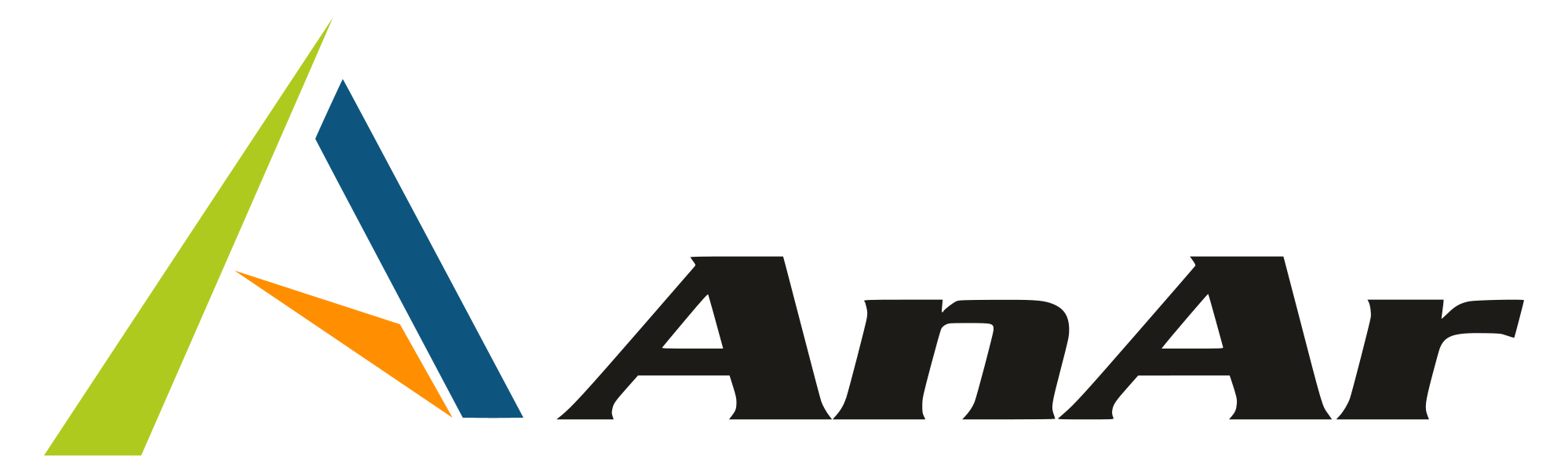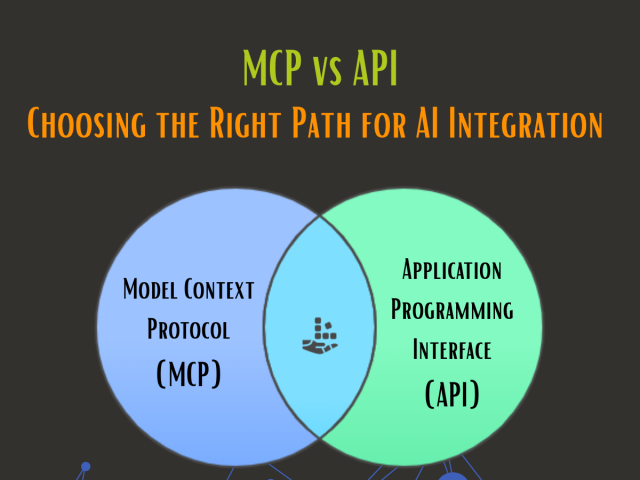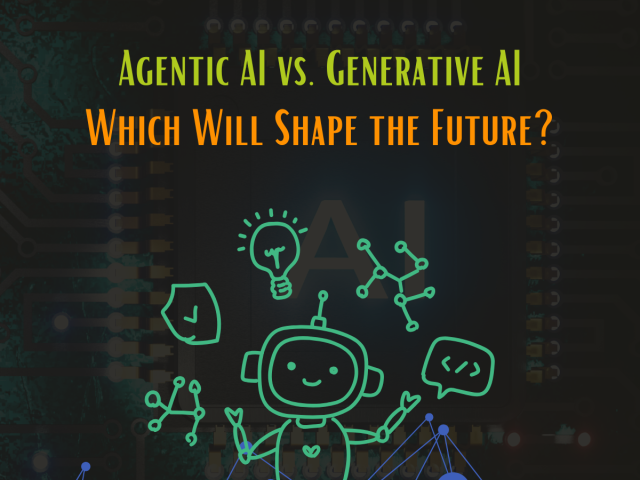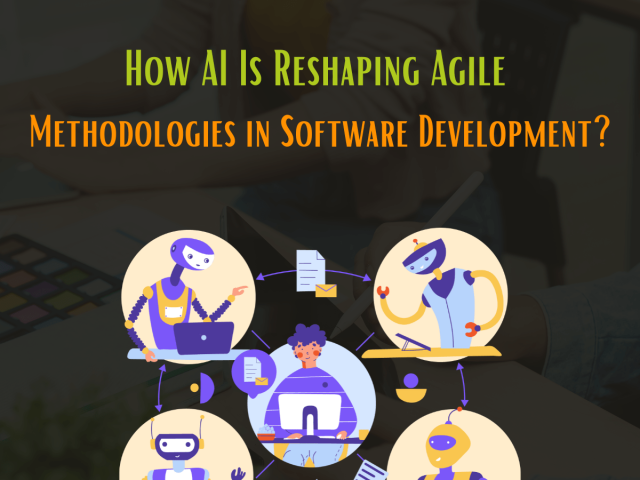Visual Studio 2019, the versatile Integrated Development Environment (IDE), offers a comprehensive suite of tools, extensions, and cloud services to craft robust desktop, web, and mobile applications. It’s designed to streamline the software development process, ensuring high-quality results in minimal time.
The latest releases, version 16.4.1 and 16.4.2, introduce enhanced features that empower developers to code faster and more efficiently. Notably, Visual Studio 2019 enables seamless integration with Azure, allowing for the configuration of applications and the creation of new instances of storage or cognitive services directly within the IDE.
In this blog post, we’ll explore the exciting new features categorized into development, analysis, debugging, testing, collaboration, and deployment. These features are equipped with handy keyboard shortcuts to further boost productivity. Let’s dive into what’s new with Visual Studio 2019.
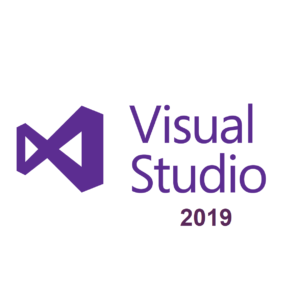
What is new with Visual Studio 2019?
New features categorized to develop, analyze, debug, test, collaborate and deploy are worth exploring and they all come with keyboard shortcuts.
Develop: Speed up development with AI-powered IntelliSense offered by IntelliCode. It provides suggestions for argument completion. IntelliSense is mandatory to find members in Visual Studio 2019 16.4; IntelliSense lists members and types of assemblies referenced from project. This automatic addition keeps the code neat. Context-aware lets you code faster and train Intellicode team models to create personal sharable code repositories. It takes care of team model updates and automatically shares with members working in the same repository. One-click code cleanup helps increase the maintainability of code and recuperate forewarning and notifications. IntelliCode learns from the type of editing going on in codes and suggests the code refactoring process; this feature is available through Tools Option. Bug from previous release for incorrect code generation with Visual Studio is fixed.
Code Navigation: You can find the files in the tools window with improved high-speed code navigation. This most admired search control in an integrated development environment (IDE). The User Interface (UI) is cleaner and search query now consists of few more exclusions. Powerful live code analysis identifies the places where you can apply best coding practices; apply refactoring, code actions or fixes. Immediate feedback on quality of code and detecting errors in the code improves the coding.
Testing: Live Unit Testing in Visual Studio Enterprise functions by itself the impacted unit tests in the background. It provides real-time feedback if codes fail in unit tests allowing you improve the productivity by writing and maintaining unit tests. Process Explorer used to scan and search the executable tests, which was very slow and did not check if the test executable had changed at all. Live unit testing in Visual Studio 2019 fixed a bug of enterprise edition where Analyze Code Coverage and Test Explorer were missing in last release.
Debug: Enhanced support and performance of sizeable C++ apps boosts the debugging experience. Latest search capabilities in Autos, Locals, and Watch windows assist you discover objects or values, and even visualize Collections. In Visual Studio 2019, debugging is easy with Pinnable Properties Tool that lets you hover cursor over the property that you want to display in the debugger, if you pin icon then you will pin icon to see the information on top of your display. Snapshot Debugger lets you restore the production environment without drastic effect on performance or stability. A snapshot of the environment allows inspection of objects and call stack data structure.
Collaborate: Visual Studio 2019 gives excellent real-time Live Share and PR Experience. Live Share supports all projects, various applications and languages. Live Share can start an audio call with other collaborators during a live session and eases pair programming, expert advice or review on the code. While pull request (PR) allows quick review for the code from the Azure Repositories directly in the integrated development environment (IDE). You can run and even debug the apps.
XAML: Extensible Application Markup Language related updates in Visual Studio 2019.
- XAML Designer zoom/position now defaults to Fit All: The default XAML zoom behavior has changed and the zoom in and out will be store only for the active session to fit all to normal on restarting Visual Studio 2019
- .Snippets in XAML IntelliSense: IntelliSense extends its support to show the built-in and custom snippets. The newly added XAML snippets are #region, column definition, roe definition, setter and tag.
- Pop up XAML editor as a separate window from designer: Open XAML Designer and editor in separate windows using the Pop up XAML. Click to minimize the XAML designer and it opens an XAML editor and you may move this window to any tab group in Visual Studio.
- Just My XAML in Live Visual Tree: This feature is available to both Universal Windows Platform (UWP) and Windows Presentation Foundation (WPF) developers when the application is run debug mode. “Just My XAML” by default limits the tree to just controls you wrote for your application yet allows you to enable or disable it from Options, Debugging.
- Improved XAML Island support: XAML Islands for Windows Forms and WPF .NET Core 3 apps make it easy to bring UWP XAML control into these applications. Use these custom for controls distributed within the Windows Community Toolkit v6
- XAML Hot Reload for Xamarin.Forms: It facilitates to make changes to your XAMLUser Interface, see them reproduced live without the need of new build and deployment. Radically this feature speeds up development making it easy to build, experiment, and iterate on your user interface without having to rebuild the application. The application complied using XAML Hot Reload works with all libraries and third-party controls, is also available for iOS and Android as well as all valid deployment target and physical devices.
Container Tools Window: This Visual Studio 2019 tool window allows you to view the files/folders running in containers and open a terminal window. It is possible to list, inspect, start, stop and remove the containers and docker images on a local machine.
Auto hide Tool Windows: If you enable this preview feature, it allows you to skip startup delay caused by launching Visual Studio when multiple tool windows are open.
Vertical Tabs: The need tosee more lines of code, fulfilled by the vertical document tabs in Visual Studio 2019 helps to manage the document tabs in the list on the right side of your editor.
“FIPS compliance mode”: Visual Studio 2019 supports NET “FIPS compliance mode” in developing apps and solutions for Windows and Azure, after release of version 16.4. When developing apps and solutions for Linux, iOS or Android few scenarios do not let you use FIPS 140-2 approved algorithms. Development for SharePoint solutions does not support FIPS 140-2 compliance mode. You need to configure it for Visual Studio by installing >NET Framework 4.8 enabled with Windows group policy setting “System Cryptography”.
.NET Productivity: Visual Studio 2019fully supports .NET Core 3, the fastest framework. Configure the difficulty level of a code style and define rule directly through the error list. Update the existing EditorConfig with the new rules of severity for your applications or third party analyzers. If you do not have EditorConfig file this feature generates it automatically once you place cursor on the error, suggestion or warning and open the Quick Actions and Refactorings menu to select the rule.
Top Issues Resolved in Visual Studio 2019 version 16.4.2 released on 17 Dec 2019 & 16.4.1 released on 10 Dec 2019.
- Frequent User Interface delay while using editor
- Visual Studio failed to start or C# crashed on Virtual Machines
- API deprecated
- User defined Conditional compilation symbols were missing when the build properties page reopened
- Android debugging not working in release 16.4
- Awareness of Migration of Per-Monitor related crash permitted in Visual Studio
- Failure of the write operation while trying to publish database
- Fix Execution Engine Exception while SignalR was used on iOS devices in few configurations
- TypeScript 3.7.3 is now available by default this should fix issues of Javascript and Type Script editing
Visual Studio 2019 version 16.4
- Create Data Binding Dialog
- Merge Resource Dictionary
- Support for publishing Git repositories to GitHub
- Detect SQL Server and Azure Storage connection strings automatically while managing publish dependencies or connected services
- Android App Bundle Publishing
- AndroidX Migration Wizard
- Android Layout Linting
Conclusion
Visual Studio 2019 is a versatile IDE equipped with a comprehensive suite of tools and cloud services, enabling the development of robust applications for various platforms. The latest releases, versions 16.4.1 and 16.4.2, introduce powerful features like seamless Azure integration and AI-powered IntelliSense, enhancing developer productivity.
Noteworthy updates in development, analysis, debugging, testing, collaboration, and deployment, coupled with keyboard shortcuts, streamline the development process. With improvements in code navigation, live unit testing, and debugging, Visual Studio 2019 provides a seamless and efficient development experience.
Additionally, XAML-related enhancements and compliance support demonstrate a commitment to continuous improvement. With ongoing support and issue resolutions, Visual Studio 2019 remains a leading choice for developers across desktop, web, mobile, and gaming platforms. Its support for version 16.4.1 extends until April 2029, providing ample time for developers to leverage its capabilities and create impactful applications.
Also, Read our post on Visual Studio 2022